The Excel integration allows you to capture submission data in an Excel Table hosted within SharePoint.
For more information on the Excel integration, check out the article below.
TABLE OF CONTENTS
Entra ID Configuration Steps
To use the Excel integration, you will need to first configure your Entra ID (previously Active Directory) application.
Step 1: Open the Entra Website (https://entra.microsoft.com/#home) and navigate to App registrations and click New Registration.

Step 2: Give the application a Name, set the supported account type to Single Tenant and click Register.

Step 3: Navigate to the Certificate & secrets menu and click New Client Secret.

Step 4: Give the client secret a Description, Expiry and click Add.
Important Note: Entra does not allow for an expiry date to not be set, please be aware of when these client secrets expire as they will need to be recreated after the expiration period.

Step 5: Copy the value of the client secret and store it somewhere temporarily.
Important Note: The client secret value will not be available after this point.

Step 6: Navigate to API Permissions and click Add a permission.

Step 7: For the permission, select Microsoft Graph, choose Application permissions and then add Sites.Manage.All and Sites.Read.All and click Add permissions.



Step 8: Click Grant admin consent for the domain.
Important Note: You will need Entra admin permissions to be able to click this option.

Step 9: Navigate to the App Overview menu, from here you can copy the client ID, tenant ID and Secret Value copied in Step 5 to the OneBlink Integration Card.


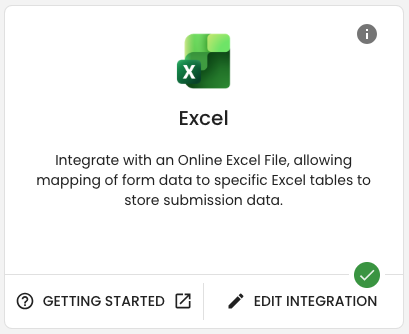
Workflow Events
With the integration card set up, you can now use the Excel workflow events.
Excel: Add Row to Table
The 'Excel: Add Row to Table' workflow event will allow you to map form submission data into an Excel Table.
Workflow Event Configuration
- Site: Select which SharePoint Site
- Drive: Choose the relevant Drive
- Excel File: Use the file picker to select your Excel file
- Table: Choose the desired table within your Excel file
- Mapping: After selecting your table, the platform will pull in all of the columns and allow you to map them.
- Run Conditionally: This allows you to run the workflow event when specific conditions are met. For more, check out this article.
Advanced
- Retry on failure: Allow the platform to attempt to automatically retry to run the Excel workflow event there are issues on the first attempt.
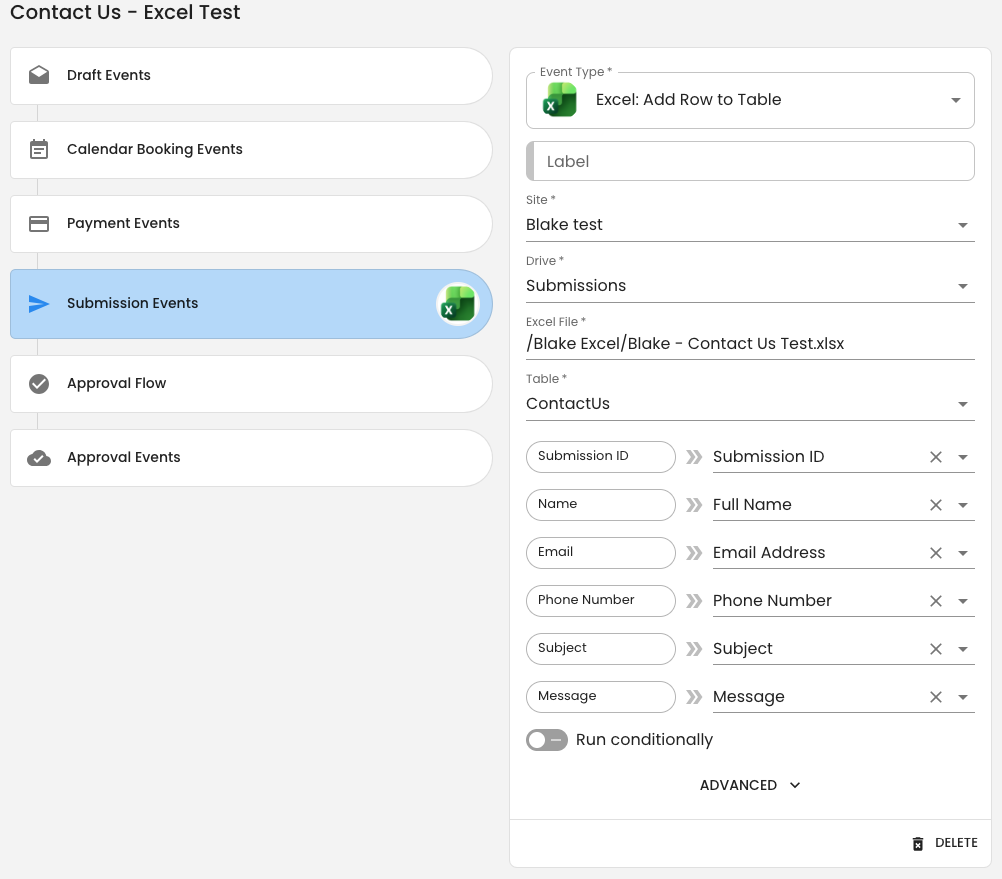
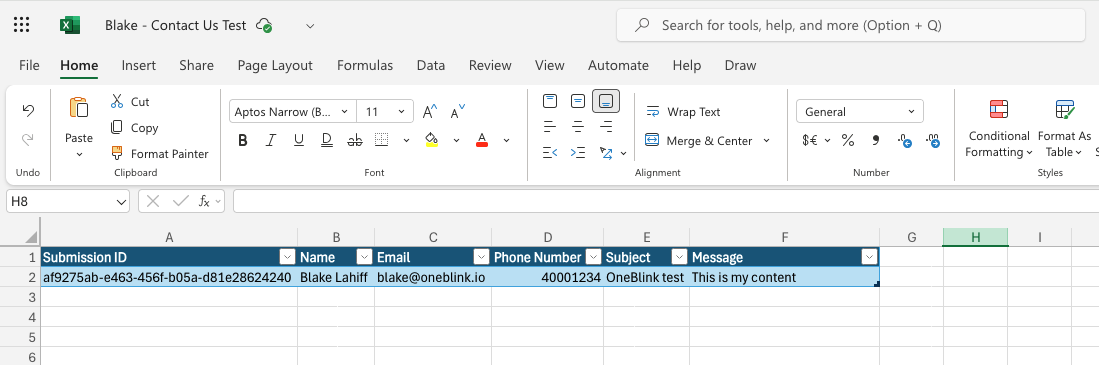
Getting Help
If you need any help with Excel Integration, please don't hesitate to reach out through the Report Issue menu or email support@oneblink.io.
Was this article helpful?
That’s Great!
Thank you for your feedback
Sorry! We couldn't be helpful
Thank you for your feedback
Feedback sent
We appreciate your effort and will try to fix the article